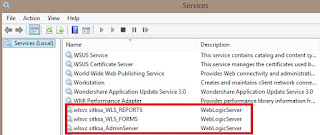1- Make sure you do have Java installed on your machine ( if not , then download and install it from here https://www.oracle.com/java/technologies/downloads/#java8)
2- Download Weblogic from (https://www.oracle.com/middleware/technologies/fusionmiddleware-downloads.html)
3- Open CMD , change your current directory to this path
~~~
CD C:\Program Files\Java\jdk1.8.0_152\bin\
C:\Program Files\Java\jdk1.8.0_152\bin\java -jar C:\fmw_14.1.1.0.0_wls_lite_Disk1_1of1\fmw_14.1.1.0.0_wls_lite_generic.jar
~~~
4- Follow onscreen steps until you finish installation
5-Once ins finished , Create new domain wil automatically appears if not , you can launch it from (C:\oracle\Middleware\Oracle_Home\oracle_common\common\bin\config.cmd)
6- Change domain name or keep it base_domain
7- choose Create Domain Using Product Templates
8- Next choose your credentials that will use to login later
user name : weblogic
password: Apex_123456
9-Click next , make sure
Domain Mode : Development
JDK : using the same path you used above (by default it's checked)
10-in Advanced configuration , select Administrative Server only, then next
11- in Administration Server , you can change server name (to my_server eg)
12-Ince you arrived Configuration summary , click create and you're done.
13- To login to the weblogic , you must run it first
14- Go to this path (C:\oracle\Middleware\Oracle_Home\user_projects\domains\smart\startWebLogic.cmd) where you installed weblogic
15- wait until it''s running
16- Go to http://localhost:7001/console , enter your credentials
17-Download ORDS from (https://www.oracle.com/database/technologies/appdev/rest-data-services-downloads.html)
18- extract to C:\oracle\Middleware\Oracle_Home\ords_wl
19-Install ORDS
~~~
CD C:\Program Files\Java\jdk1.8.0_152\bin\
C:\Program Files\Java\jdk1.8.0_152\bin\java -jar C:\oracle\Middleware\Oracle_Home\ords_wl\ords.war install
#Don't start in standalone
~~~
20- copy images folder from APEX folder to ords_wl
21-
~~~~
C:\oracle\Middleware\Oracle_Home\ords_wl\ords.war static C:\oracle\Middleware\Oracle_Home\ords_wl\images
~~~
###Note an i.war file will be generated move it to ords_wl folder
22-Goto http://localhost:7001/console , enter your credentials
23- on Left panel , click Deployments
24-On main page click install , then click localhost , and browse until you see ords.war
25-select ords.war then next
26-choose Install this deployment as an application , next
27-choose custom Roles , next
28-Yes, take me to the deployment's configuration screen.
29- just click save
30-on Left panel , click Deployments
31-select i.war then next
32-choose Install this deployment as an application , next
33-choose custom Roles , next
34-Yes, take me to the deployment's configuration screen.
35- just click save
36- now go to http:/localhost:7001/ords
37- to change listen port from 7001 to 80
37-A - Login to the console
37-B - on left click Servers
37-C - on main page click the server name my_server
37-D - change port from 7001 to 80 , save
37-E - your apex url now is localhost/ords , you're done !
Note : you may face 503 error after running apex :
ORDS was unable to make a connection to the database. This can occur if the database is unavailable, the maximum number of sessions has been reached or the pool is not correctly configured. The connection pool named: |apex|| had the following error(s): ORA-28001: the password has expired
This is because of expired password , just change it as follows :
~~~~~~~~~~~~~~~~~~~~~~~~~~~~~~~~~~~~~~~~~~~~~
alter user APEX_PUBLIC_USER identified by Apex_1234 account unlock;
alter user APEX_LISTENER identified by Apex_1234 account unlock;
alter user APEX_REST_PUBLIC_USER identified by Apex_1234 account unlock;
alter user ORDS_PUBLIC_USER identified by Apex_1234 account unlock;
~~~~~~~~~~~~~~~~~~~~~~~~~~~~~~~~~~~~~~~~~~~~~~
Thanks to eng. Hesham Abu Elenain ,this script was written based on his video
Youtube channel : https://www.youtube.com/channel/UCWqY-RftJ0X4Y3CTR30V1Cg
video url : https://youtu.be/xVe2DG-aAR4