Assalamu Alikom,
I can not deny how does this work took time as I searched for it and made many tries between fails and success .
And here is the steps to run your Oracle project from any computer on the Local Network.
Windows XP is recommened to install Application Server
1#Step : Install ORACLE DataBase 10g
2#Step : Install ORACLE Developer 10g
After installation of Oracle developer :
goto C:\oracle\product\10.2.0\db_1\NETWORK\ADMIN
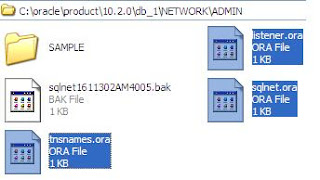
then copy the files :
listener.ora
sqlnet.ora
tnsnames.ora
and paste them to the following path :
C:\DevSuiteHome_1\NETWORK\ADMIN
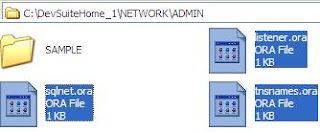
3#Step : Install Application Server
download it from here ...
Be very careful before install and follow steps below :
1-download file staticports.conf from here... and copy it to path C:\oracle\FRHome_1\
2-Choose Manual install then choose the file staticports.conf

3-After install finishes write down the link appears to access Oracle Enterprise Manager, it looks like (http://localhost:7798)
4-goto C:\oracle\product\10.2.0\db_1\NETWORK\ADMIN
then copy the files :
listener.ora
sqlnet.ora
tnsnames.ora
and paste them to the following path :
C:\oracle\FRHome_1\NETWORK\ADMIN
5- Goto path C:\oracle\FRHome_1\\forms\server where you installed app server
and make copy of file default.env and paste it in the same place
6- Rename the new file to tr.env (you can rename it to any of yours)
7- Open file tr.env using notepad
Important: copy all your fmx files of your project in the path (C:\FRHome_1\forms)
4#Step : Configure Application Server
1-Login Appserver by typing Localhost in the address bar of any browser(internet explorer is preferred) or the link you wrote before
2-Choose Forms then choose Configuration then choose Duplicate then choose New Section
3-Choose Forms then choose Configuration then select EFL then click Edit
4- Edit the following items as followed:
baseHTMLjinitiator:basejini.htm
baseHTMLjpi:basejpi.htm
envFile:tr.env
form:login.fmx
userid:hr/hr@orcl
page Title:My First AppServer Application
then click Apply
5-Choose Forms again and copy the link Servlet URL : http://localhost:7801/forms/frmservlt
6- edit the link to be http://localhost:7801/forms/frmservlt?config=EFL
then paste it in the browser and click Enter from keyboard
If you are on windows 7 then edit the baseHTMLjinitiator:basejpi.htm
6-Goto Oracle Enterprise Manager then choose PORTS then select WebCache http
then click Edit icon
be sure the Port:80 is not used by other programs on your PC
7-Open notepad then write the following code
You can get it from here :
https://drive.google.com/open?id=0B2PUacEN7OKGamgtTXluTmVFVTg
save file as rd.html
8- Paste rd.html in the path C:\oracle\FRHome_1\Apache\Apache\htdocs
9-Goto Oracle Enterprise Manager then choose HTTP SERVER then Administration then Advanced server Properties then Httpd.conf
10- Search for DirectoryIndex then
make it DirectoryIndex rd.html
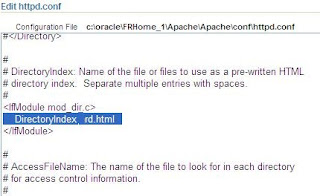
*OC4J and Reports Server must be opened all time
5#Step : Running Forms over LAN
1-after running project on server , we got the link like this:
http://localhost/forms/frmservlet?config=efl
2-replace localhost with server IP Address(you can get ip address from Start then CMD then ipconfig then press enter)
it becomes
http://192.168.1.4/forms/frmservlet?config=efl
3-From any computer connected to server over Local network :
install J initiator
goto http://192.168.1.4/forms/frmservlet?config=efl
Update#1 :
You can add multiple users with different Schemes by editing the file :
C:\oracle\FRHome_1\forms\server\formsweb.cfg
you just add in the end of file name , form path and User credentials like this :
[hr]
form=e:\hrm\Login.fmx
userid=hr/hr@orcl
Then the address to access this users forms is :
http://192.168.1.4/forms/frmservlet?config=hr
Update#2 :
To display Arabic fonts well , you must :
1#Replace uifont.ali which is located in the following two paths :
C:\DevSuiteHome_1\tools\common
C:\oracle\FRHome_1\tools\common
2#Add Windows Fonts folder in Registry , It's found twice inside Registry
Thanks to :
ميسم الكرام
Ahmed Elbanna
I can not deny how does this work took time as I searched for it and made many tries between fails and success .
And here is the steps to run your Oracle project from any computer on the Local Network.
Windows XP is recommened to install Application Server
1#Step : Install ORACLE DataBase 10g
2#Step : Install ORACLE Developer 10g
After installation of Oracle developer :
goto C:\oracle\product\10.2.0\db_1\NETWORK\ADMIN
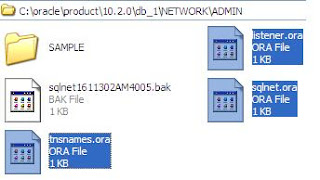
then copy the files :
listener.ora
sqlnet.ora
tnsnames.ora
and paste them to the following path :
C:\DevSuiteHome_1\NETWORK\ADMIN
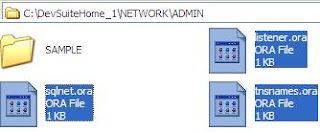
3#Step : Install Application Server
download it from here ...
Be very careful before install and follow steps below :
1-download file staticports.conf from here... and copy it to path C:\oracle\FRHome_1\
2-Choose Manual install then choose the file staticports.conf

3-After install finishes write down the link appears to access Oracle Enterprise Manager, it looks like (http://localhost:7798)
4-goto C:\oracle\product\10.2.0\db_1\NETWORK\ADMIN
then copy the files :
listener.ora
sqlnet.ora
tnsnames.ora
and paste them to the following path :
C:\oracle\FRHome_1\NETWORK\ADMIN
5- Goto path C:\oracle\FRHome_1\\forms\server where you installed app server
and make copy of file default.env and paste it in the same place
6- Rename the new file to tr.env (you can rename it to any of yours)
7- Open file tr.env using notepad
Important: copy all your fmx files of your project in the path (C:\FRHome_1\forms)
4#Step : Configure Application Server
1-Login Appserver by typing Localhost in the address bar of any browser(internet explorer is preferred) or the link you wrote before
2-Choose Forms then choose Configuration then choose Duplicate then choose New Section
3-Choose Forms then choose Configuration then select EFL then click Edit
4- Edit the following items as followed:
baseHTMLjinitiator:basejini.htm
baseHTMLjpi:basejpi.htm
envFile:tr.env
form:login.fmx
userid:hr/hr@orcl
page Title:My First AppServer Application
then click Apply
5-Choose Forms again and copy the link Servlet URL : http://localhost:7801/forms/frmservlt
6- edit the link to be http://localhost:7801/forms/frmservlt?config=EFL
then paste it in the browser and click Enter from keyboard
If you are on windows 7 then edit the baseHTMLjinitiator:basejpi.htm
6-Goto Oracle Enterprise Manager then choose PORTS then select WebCache http
then click Edit icon
be sure the Port:80 is not used by other programs on your PC
7-Open notepad then write the following code
You can get it from here :
https://drive.google.com/open?id=0B2PUacEN7OKGamgtTXluTmVFVTg
save file as rd.html
8- Paste rd.html in the path C:\oracle\FRHome_1\Apache\Apache\htdocs
9-Goto Oracle Enterprise Manager then choose HTTP SERVER then Administration then Advanced server Properties then Httpd.conf
10- Search for DirectoryIndex then
make it DirectoryIndex rd.html
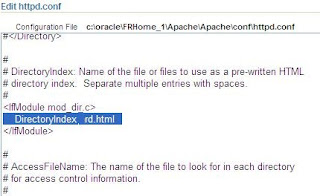
*OC4J and Reports Server must be opened all time
5#Step : Running Forms over LAN
1-after running project on server , we got the link like this:
http://localhost/forms/frmservlet?config=efl
2-replace localhost with server IP Address(you can get ip address from Start then CMD then ipconfig then press enter)
it becomes
http://192.168.1.4/forms/frmservlet?config=efl
3-From any computer connected to server over Local network :
install J initiator
goto http://192.168.1.4/forms/frmservlet?config=efl
Update#1 :
You can add multiple users with different Schemes by editing the file :
C:\oracle\FRHome_1\forms\server\formsweb.cfg
you just add in the end of file name , form path and User credentials like this :
[hr]
form=e:\hrm\Login.fmx
userid=hr/hr@orcl
Then the address to access this users forms is :
http://192.168.1.4/forms/frmservlet?config=hr
Update#2 :
To display Arabic fonts well , you must :
1#Replace uifont.ali which is located in the following two paths :
C:\DevSuiteHome_1\tools\common
C:\oracle\FRHome_1\tools\common
2#Add Windows Fonts folder in Registry , It's found twice inside Registry
Thanks to :
ميسم الكرام
Ahmed Elbanna



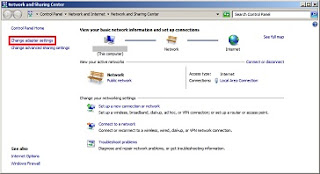


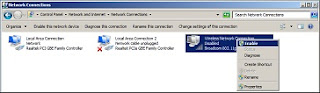

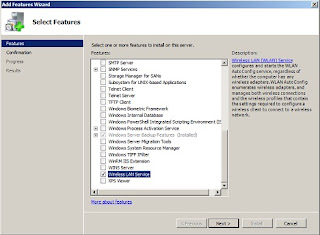

 Source:
Source: 


